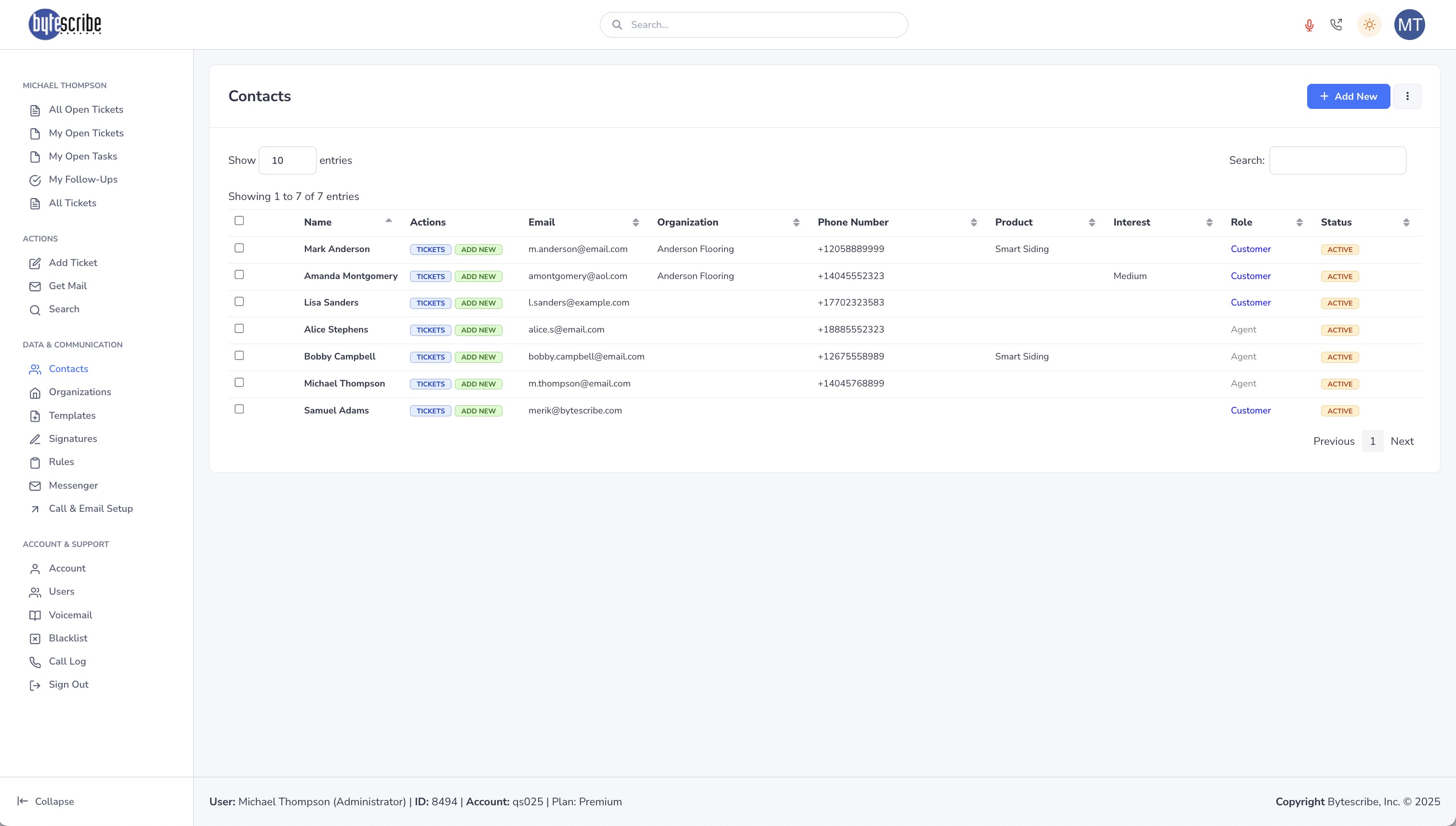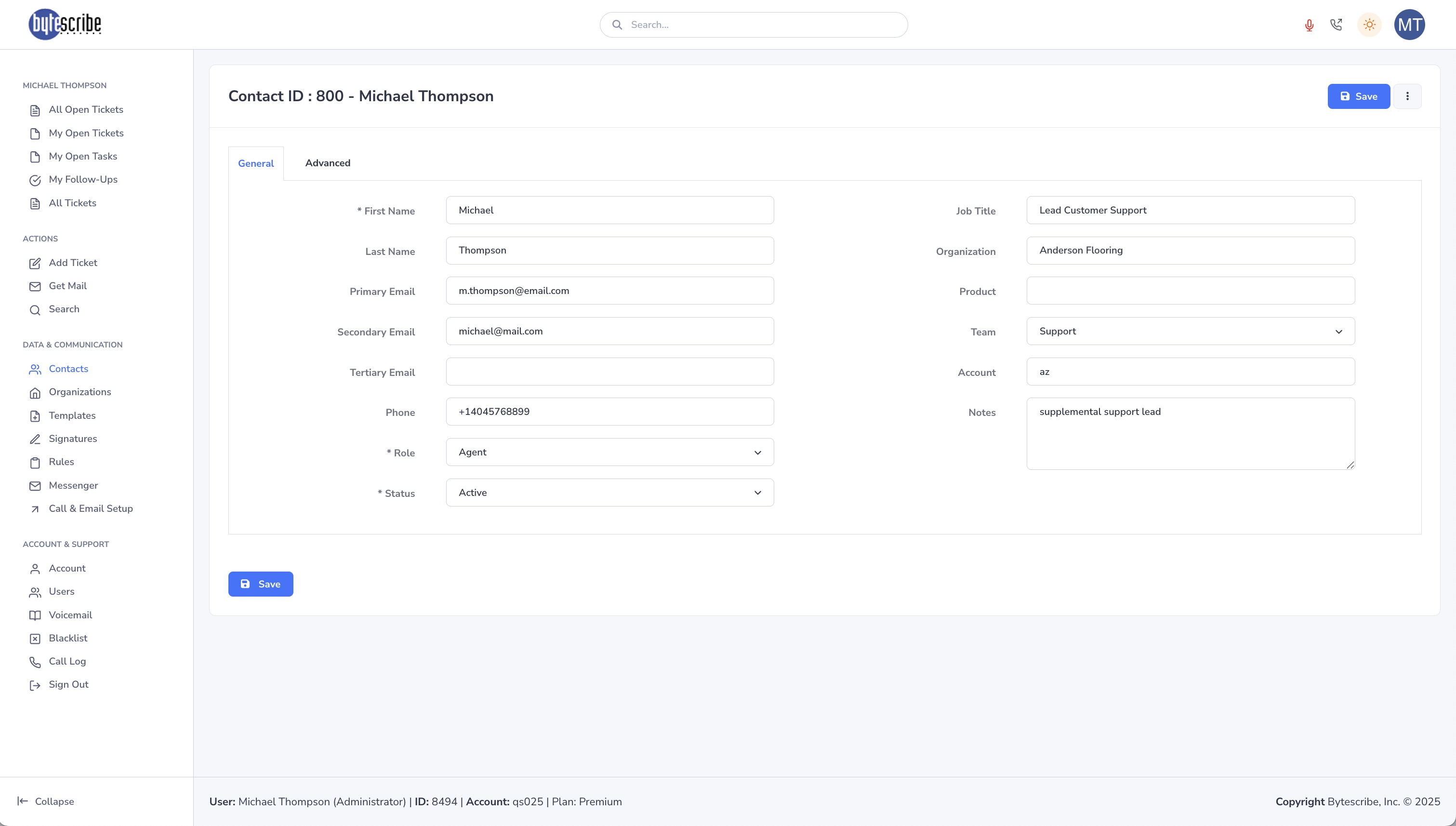Contacts: Difference between revisions
Created page with "= Contacts = The '''Contacts''' section in Desque serves as your central directory of all customers, agents, and stakeholders that interact with your helpdesk. Much like Zendesk’s user management system, Contacts allow you to view, organize, and maintain key details for each individual who submits tickets or participates in your support process. From this page, you can quickly search for a person, review their recent activity, and update their details so that your sup..." |
No edit summary |
||
| Line 1: | Line 1: | ||
The '''Contacts''' section in Desque serves as your central directory of all customers, agents, and stakeholders that interact with your helpdesk. Much like Zendesk’s user management system, Contacts allow you to view, organize, and maintain key details for each individual who submits tickets or participates in your support process. From this page, you can quickly search for a person, review their recent activity, and update their details so that your support team always has the right context available. | |||
[[File:contact_list.jpg|800px]] | |||
== Contact List View == | == Contact List View == | ||
When you first navigate to the Contacts page, you’ll see a complete list of all individuals stored in your account. Each row in the table provides essential information at a glance, including the person’s name, email address, associated organization, phone number, role, and status. Alongside this information are quick-action buttons that allow you to view existing tickets tied to that contact or create a new one immediately. This list view is ideal for quickly scanning through your user base, identifying active customers, or checking which agents are currently part of your system. The search bar at the top right enables you to filter through contacts instantly, making it easy to locate specific people in large databases. | When you first navigate to the Contacts page, you’ll see a complete list of all individuals stored in your account. Each row in the table provides essential information at a glance, including the person’s name, email address, associated organization, phone number, role, and status. Alongside this information are quick-action buttons that allow you to view existing tickets tied to that contact or create a new one immediately. This list view is ideal for quickly scanning through your user base, identifying active customers, or checking which agents are currently part of your system. The search bar at the top right enables you to filter through contacts instantly, making it easy to locate specific people in large databases. | ||
== Viewing and Editing a Contact == | == Viewing and Editing a Contact == | ||
Clicking into a contact opens a detailed profile page where you can view and edit their information. Here you’ll find fields for first name, last name, multiple email addresses, phone number, role (such as Customer or Agent), and status (Active or Inactive). Additional details like job title, organization, assigned team, and account notes can also be stored to give your agents a fuller picture of the individual. Editing a contact is straightforward—simply update the relevant fields and save changes. This ensures that customer data remains accurate, especially when phone numbers, emails, or organizational details change over time. Maintaining updated profiles allows your team to avoid miscommunication and ensures that responses are directed to the right people. | Clicking into a contact opens a detailed profile page where you can view and edit their information. Here you’ll find fields for first name, last name, multiple email addresses, phone number, role (such as Customer or Agent), and status (Active or Inactive). Additional details like job title, organization, assigned team, and account notes can also be stored to give your agents a fuller picture of the individual. Editing a contact is straightforward—simply update the relevant fields and save changes. This ensures that customer data remains accurate, especially when phone numbers, emails, or organizational details change over time. Maintaining updated profiles allows your team to avoid miscommunication and ensures that responses are directed to the right people. | ||
== Roles and Statuses == | == Roles and Statuses == | ||
Each contact is assigned a role and a status, which define their function in the helpdesk system. Roles determine whether someone is a customer, who can submit requests and receive replies, or an agent, who has the ability to manage tickets and provide support. Administrators may also appear in the contact list, typically with extended permissions for system configuration. The status field indicates whether the contact is currently active or inactive. Inactive contacts remain in the system for historical reference but cannot submit or manage tickets until reactivated. This approach is similar to Zendesk’s role and user-type structure, giving you flexibility in how your helpdesk is organized and controlled. | Each contact is assigned a role and a status, which define their function in the helpdesk system. Roles determine whether someone is a customer, who can submit requests and receive replies, or an agent, who has the ability to manage tickets and provide support. Administrators may also appear in the contact list, typically with extended permissions for system configuration. The status field indicates whether the contact is currently active or inactive. Inactive contacts remain in the system for historical reference but cannot submit or manage tickets until reactivated. This approach is similar to Zendesk’s role and user-type structure, giving you flexibility in how your helpdesk is organized and controlled. | ||
[[File:contact_detail.jpg|800px]] | |||
== Using Contacts in Ticket Management == | == Using Contacts in Ticket Management == | ||
Revision as of 18:57, 1 September 2025
The Contacts section in Desque serves as your central directory of all customers, agents, and stakeholders that interact with your helpdesk. Much like Zendesk’s user management system, Contacts allow you to view, organize, and maintain key details for each individual who submits tickets or participates in your support process. From this page, you can quickly search for a person, review their recent activity, and update their details so that your support team always has the right context available.
Contact List View
When you first navigate to the Contacts page, you’ll see a complete list of all individuals stored in your account. Each row in the table provides essential information at a glance, including the person’s name, email address, associated organization, phone number, role, and status. Alongside this information are quick-action buttons that allow you to view existing tickets tied to that contact or create a new one immediately. This list view is ideal for quickly scanning through your user base, identifying active customers, or checking which agents are currently part of your system. The search bar at the top right enables you to filter through contacts instantly, making it easy to locate specific people in large databases.
Viewing and Editing a Contact
Clicking into a contact opens a detailed profile page where you can view and edit their information. Here you’ll find fields for first name, last name, multiple email addresses, phone number, role (such as Customer or Agent), and status (Active or Inactive). Additional details like job title, organization, assigned team, and account notes can also be stored to give your agents a fuller picture of the individual. Editing a contact is straightforward—simply update the relevant fields and save changes. This ensures that customer data remains accurate, especially when phone numbers, emails, or organizational details change over time. Maintaining updated profiles allows your team to avoid miscommunication and ensures that responses are directed to the right people.
Roles and Statuses
Each contact is assigned a role and a status, which define their function in the helpdesk system. Roles determine whether someone is a customer, who can submit requests and receive replies, or an agent, who has the ability to manage tickets and provide support. Administrators may also appear in the contact list, typically with extended permissions for system configuration. The status field indicates whether the contact is currently active or inactive. Inactive contacts remain in the system for historical reference but cannot submit or manage tickets until reactivated. This approach is similar to Zendesk’s role and user-type structure, giving you flexibility in how your helpdesk is organized and controlled.
Using Contacts in Ticket Management
Contacts are directly tied to the ticketing workflow. When creating or managing a ticket, the requester field pulls information from the Contacts database to ensure accuracy. This integration allows agents to assign tickets to the correct customer, link issues across multiple interactions, and maintain continuity in ongoing conversations. Furthermore, when editing a ticket, you can quickly update or correct a contact’s details without leaving the workflow, ensuring smooth handling of customer requests. By keeping the Contacts section well-maintained, your support team benefits from faster ticket resolution, better customer insights, and a unified record of all communications. Over time, this centralized system becomes a powerful knowledge base for understanding your customers and strengthening your support process.
Need more help?